We have great news! 🤩 We keep working hard to improve our app for our amazing users. And this time, we have a new treat for the ones that love to have everything clean and organized.
The new Order Manager (Beta) is now available in Customily 2.0! 🚀
And as you probably guessed by now, this means that now you can find a new dashboard on your Customily App where you can check all your recent orders of your personalized products!
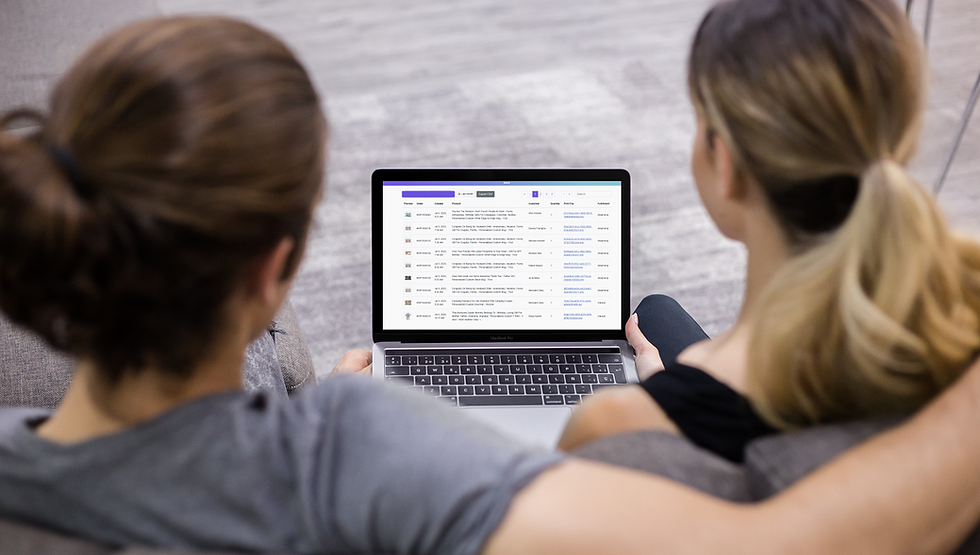
Let's go through the new features to see how it works! 👇🏻👇🏻
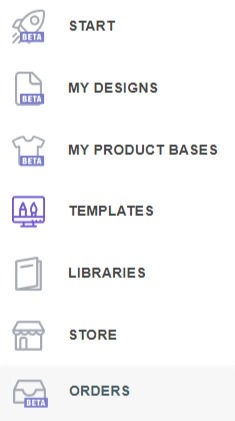
📌 You will easily find the new Order Manager dashboard on the left menu of the app, under the ORDERS button.
This new feature is now on BETA, which means that there are still improvements to be made. But you can start using it right away. For now, it's available for Shopify stores only.
Remember that if you have any suggestions to improve this new feature or ideas for new ones, you can always access our Canny portal to let us know!
Click on ORDERS to access your new dashboard! 💫
Order Manager Dashboard 🗃️
Here you will see the list of your recent orders with Customily, with the following information:
Preview of the product
Order number
Date of purchase
Name of the product
Name of the customer
Quantity
Link to the corresponding print file
Name of the fulfillment company (or if its manual)
By default, it will show you the orders for the current month. You can change to a previous month to see old orders.
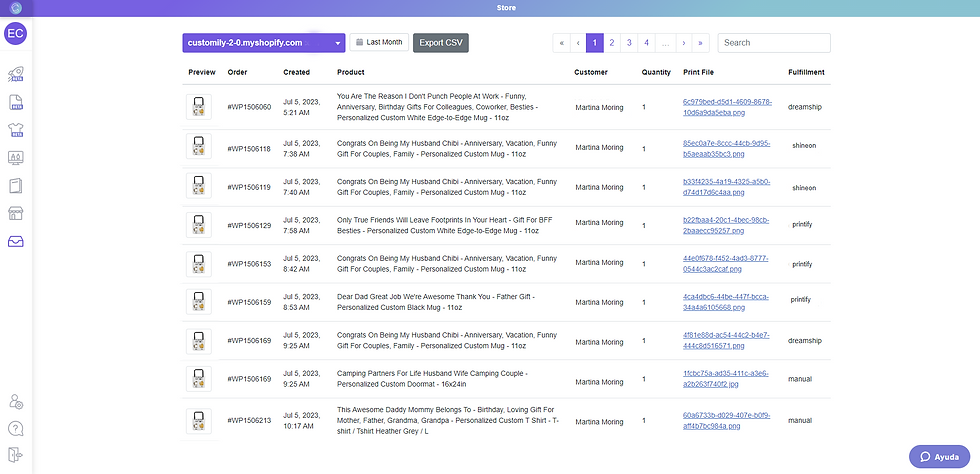
You can click on EXPORT CSV to download all the information easily to your computer, or you can use the search bar to look for a specific order.
If you click on the production file link, it will take you to it directly, so you can download it or share it.

📌 Last, but not least, a really interesting addition to this order manager is the ability to modify an order and generate a new print file!
If for any reason your customer needs to change the personalization, don't worry! Just search for the order on your dashboard and click on it. It will take you to a screen like this one:
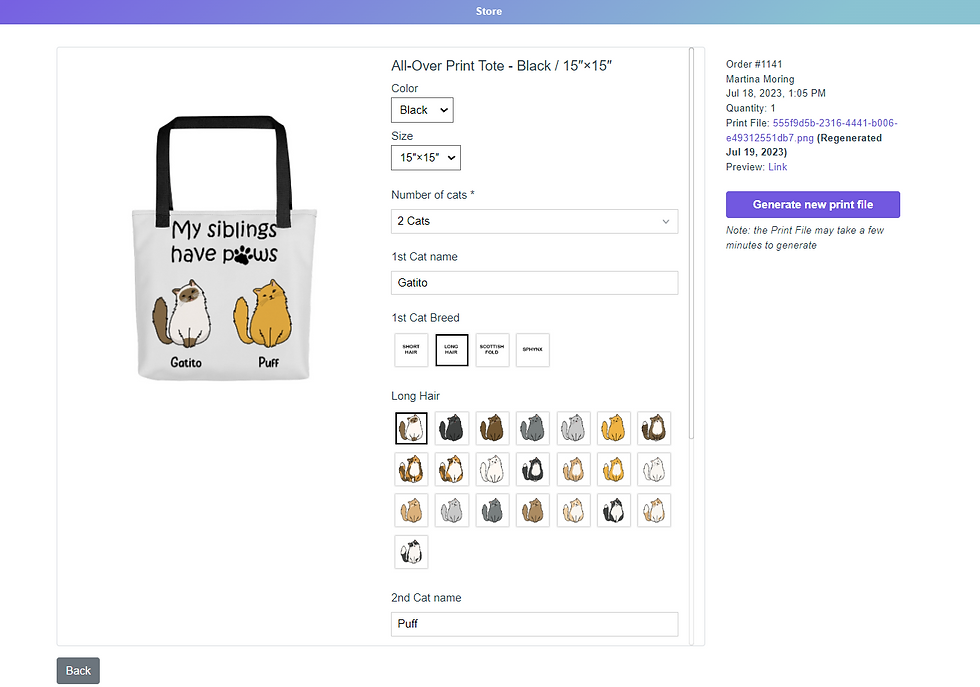
From here, you will see the preview of the product again, with the options your customer selected for the order.
Just pick the new options and then click on GENERATE NEW PRINT FILE 🚀
When it's ready, you will be able to download it from the link that appears above the button. It will also show you the date of the last generated print file, so you can track if it's the original one or if it has already been modified.
Amazing right? This will allow you to easily modify orders and save lots of time!! 😉
We hope you enjoy our new feature for Shopify! 💞 and if you have any comments about it don't hesitate to reach us at support@customily.com
If you're not using Customily yet, what are you waiting for?? It's the most complete solution to sell personalized products on Shopify! TRY IT FOR FREE NOW! 💫
Happy Customizing! ✨
ABOUT THE PUBLISHER

Customily Product Personalizer is the best solution to sell personalized products, both in the e-commerce and the print-on-demand market. With the widest range of personalization tools, free clipart designs, realistic live previews that increase conversions, and printing files that help you automate your printing business; Customily is the ally you need to boost your profit margins in a high-competitive market.
Visit our website to learn more about us.
Or try it for FREE on Shopify.

EPTU Machine ETPU Moulding…
EPTU Machine ETPU Moulding…
EPTU Machine ETPU Moulding…
EPTU Machine ETPU Moulding…
EPTU Machine ETPU Moulding…
EPS Machine EPS Block…
EPS Machine EPS Block…
EPS Machine EPS Block…
AEON MINING AEON MINING
AEON MINING AEON MINING
KSD Miner KSD Miner
KSD Miner KSD Miner
BCH Miner BCH Miner
BCH Miner BCH Miner